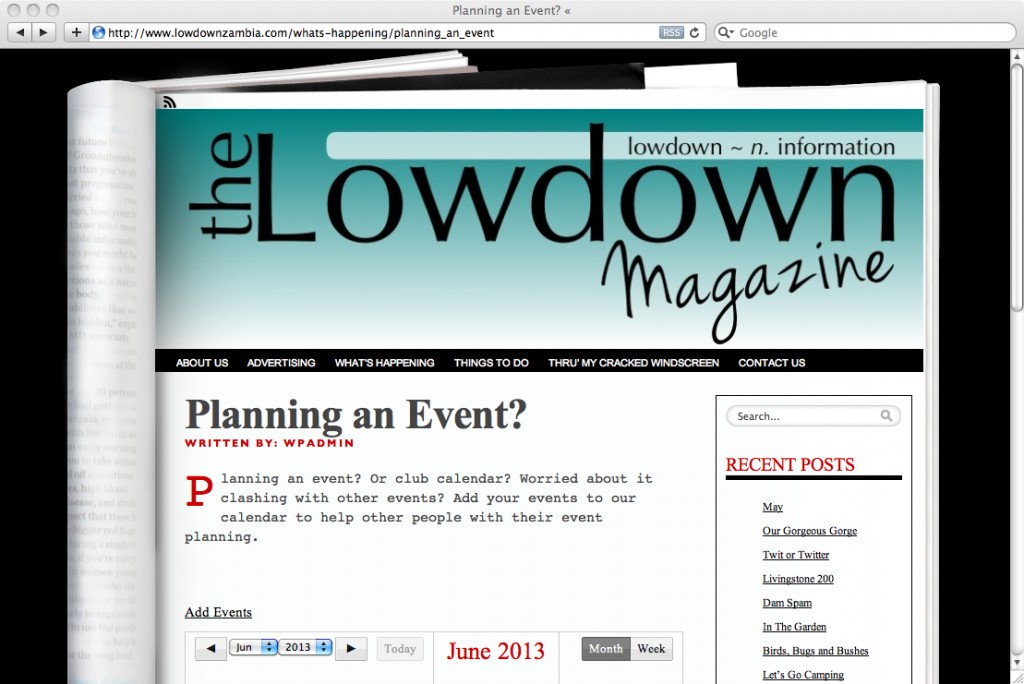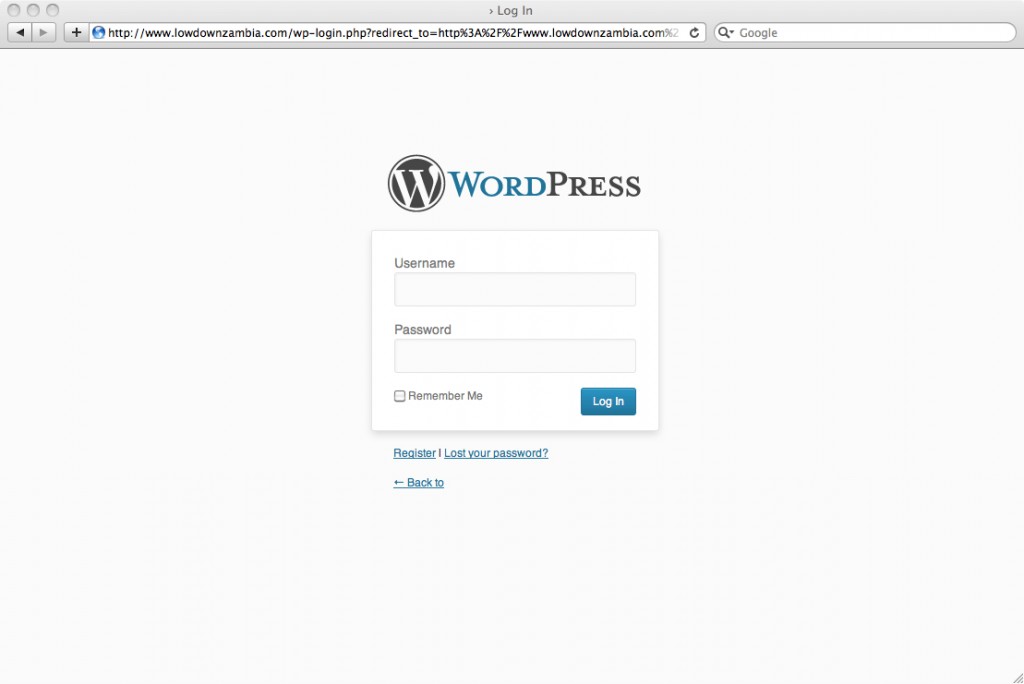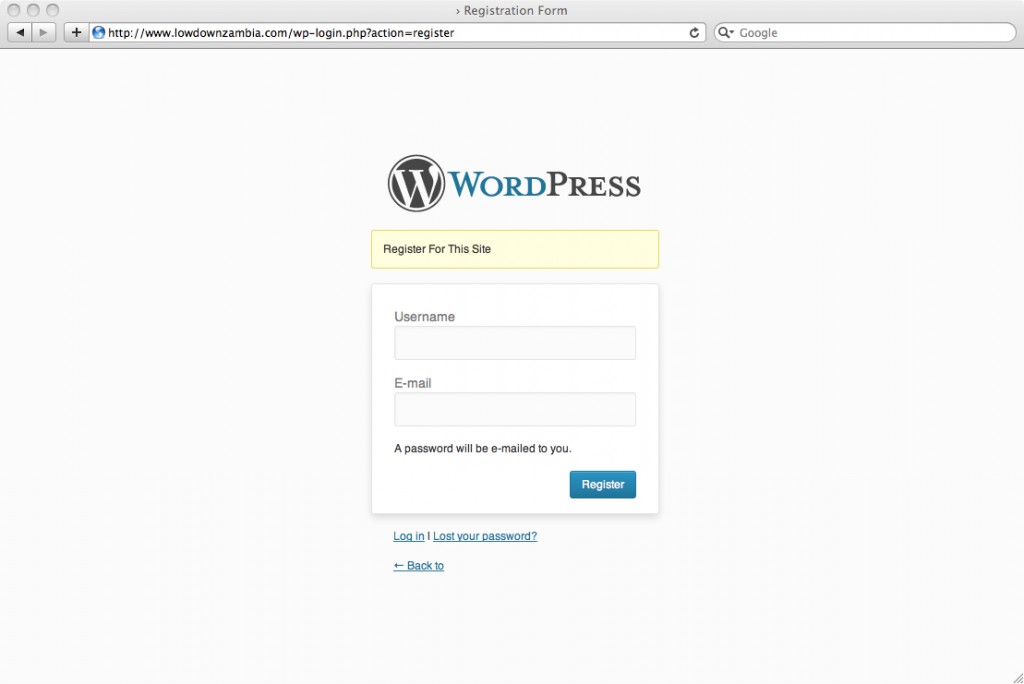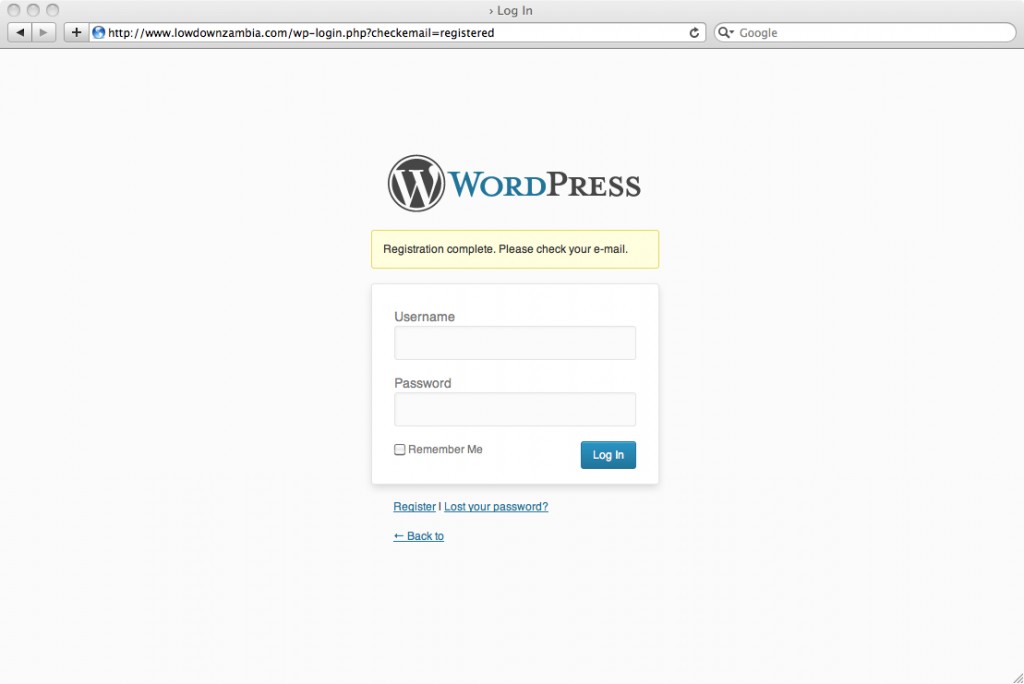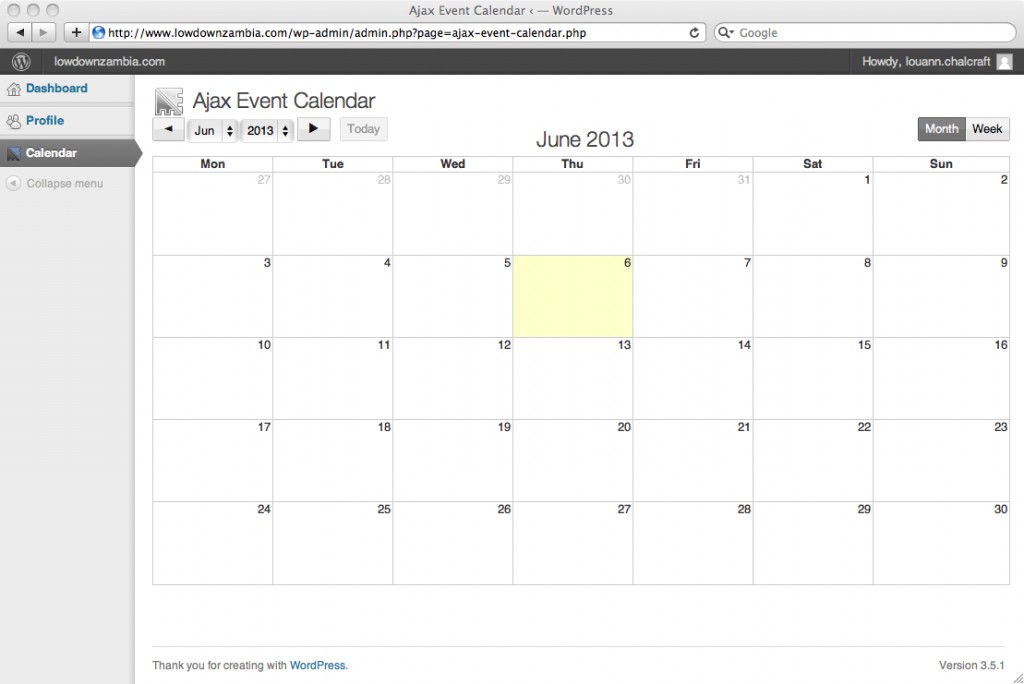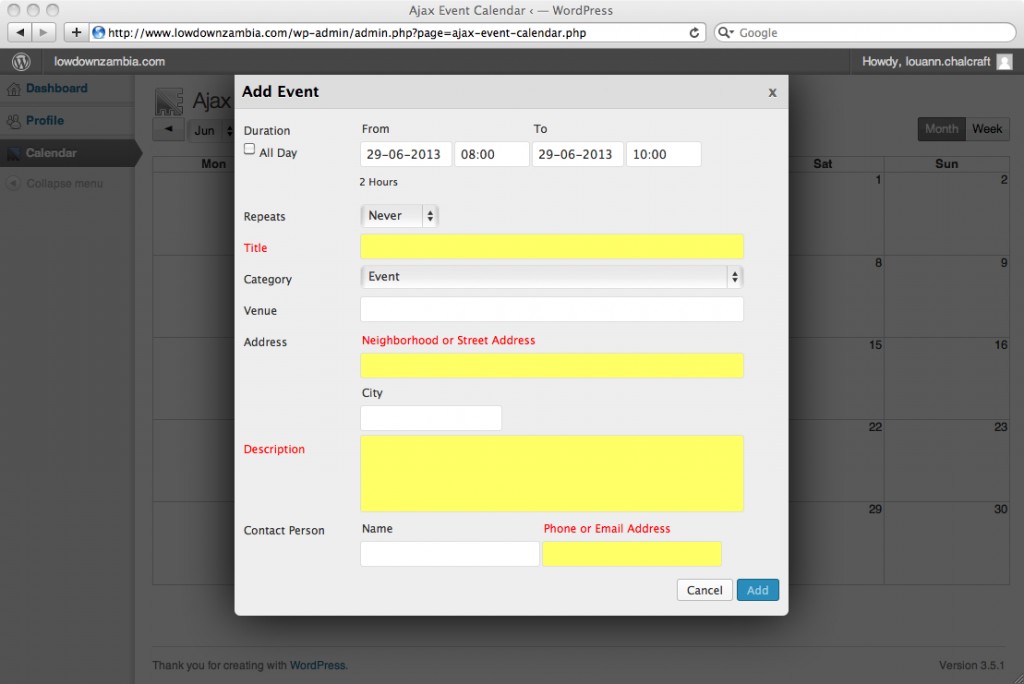In order to add your events to our online Event Calendar, you will have to sign up to The Lowdown’s Webpage.
Step 1
Click ‘Add Event’ on the Lowdown ‘Planning An Event?’ page.
Step 2
Click ‘Register’
Step 3
Enter a user name and valid email address.
A password will be sent to that email address within a few minutes.
Step 4
Check your email for the password. This can be changed after login.
Enter your ‘User Name’ and the ‘Password’ that was sent to your email address.
Step 5
The first page to load will be your profile page, here you can set the following details:
Name:
First Name
Last Name
Nickname (Changing this gives you the option to change what name is displayed pubicly)
Contact Details:
Website
AIM
Yahoo IM
Google Talk
About Yourself:
Biographical Info
Change your password.
After making changes to any of the above, make sure you click ‘Update Profile’
Step 6
Select ‘Calendar’ (located in the left had side bar)
Click on the date for which you would like to add an event.
Step 7
Add details for your event.
Fields in red are required for successful posting.
All Day – selecting this will create an ‘All Day’ event and will not allow you to add times.